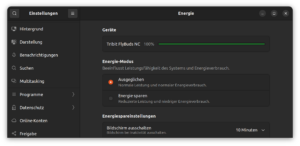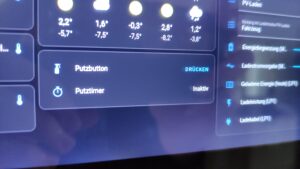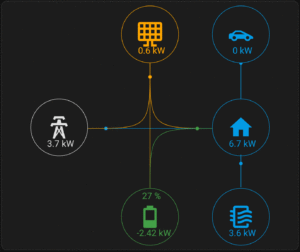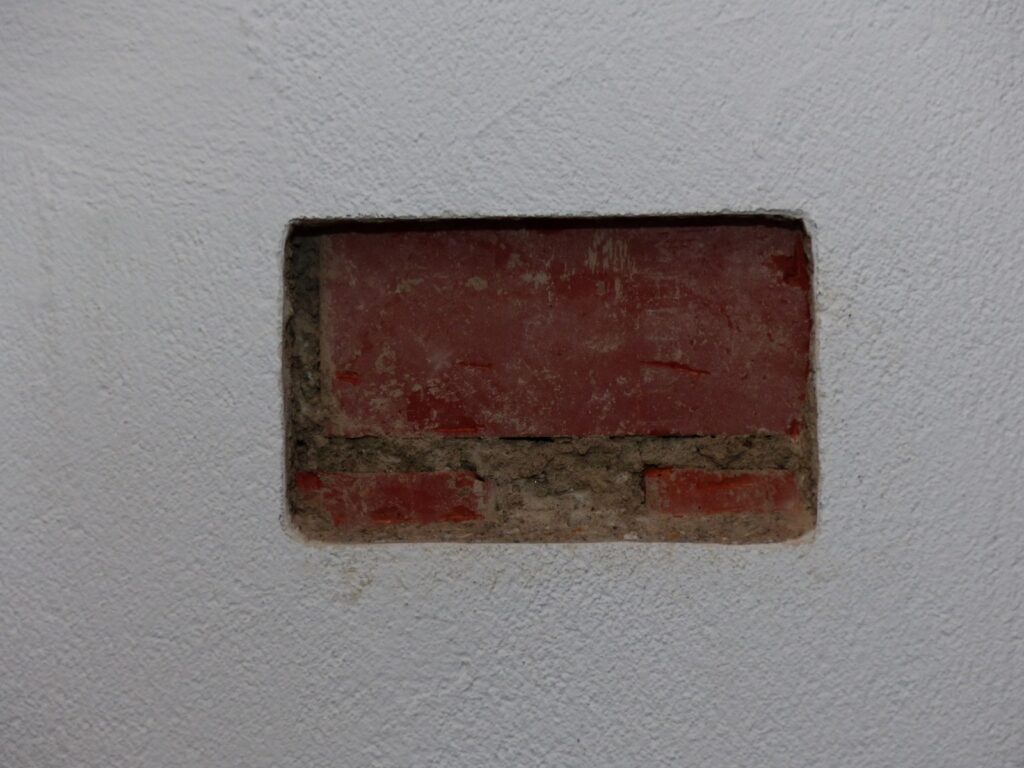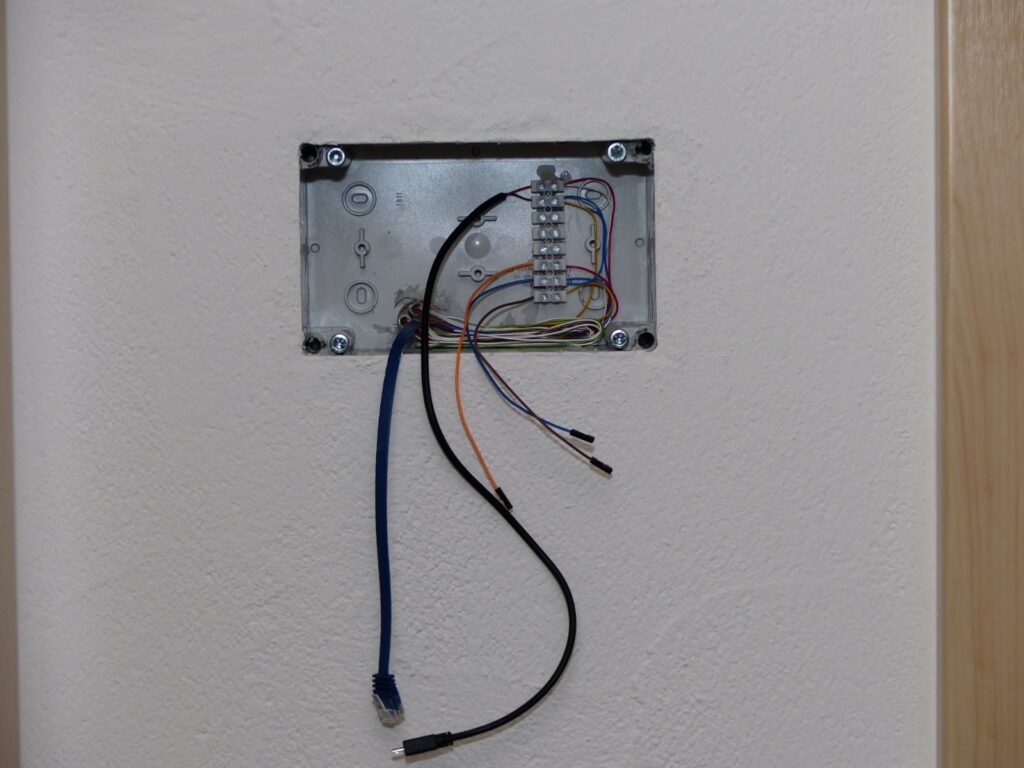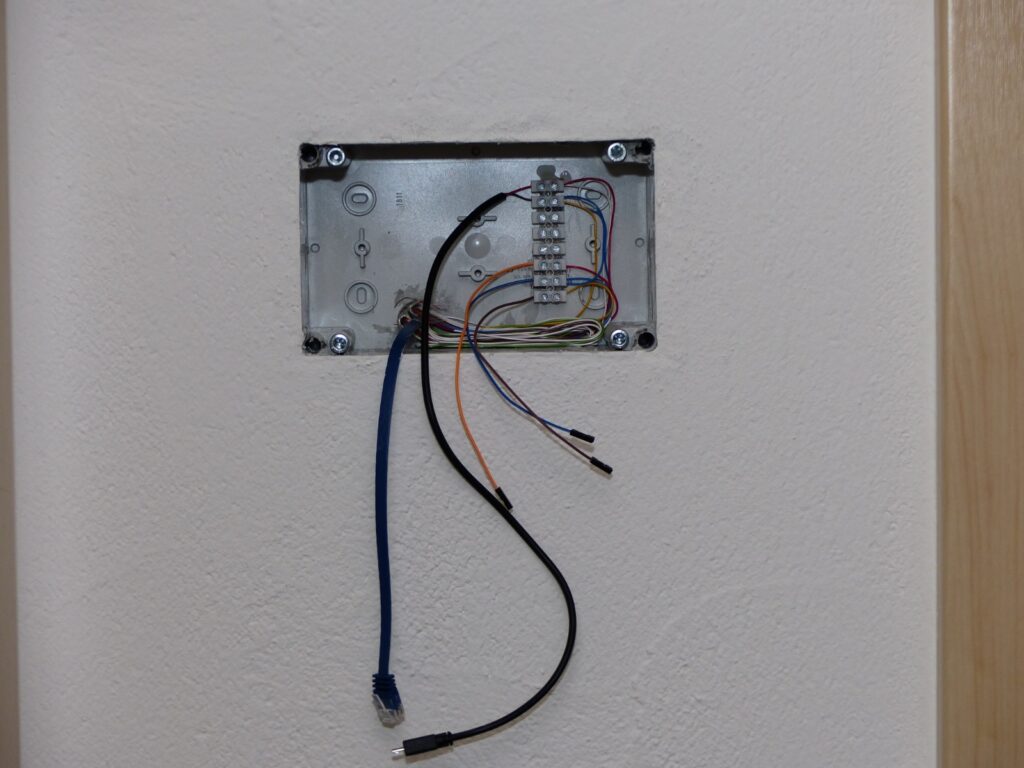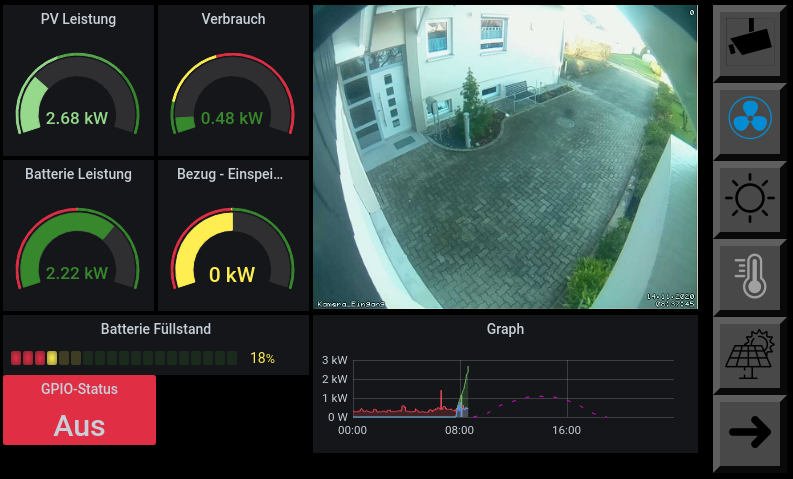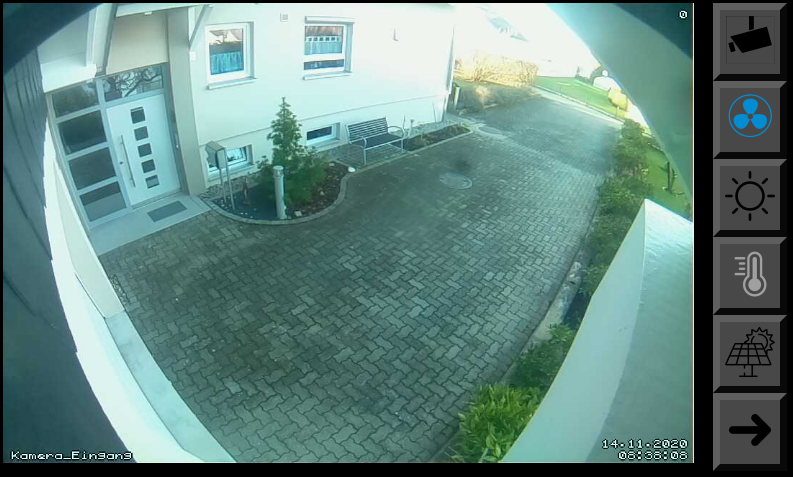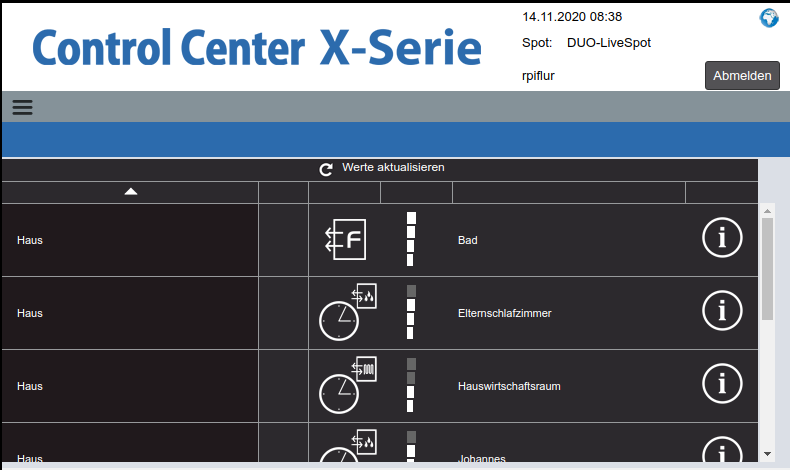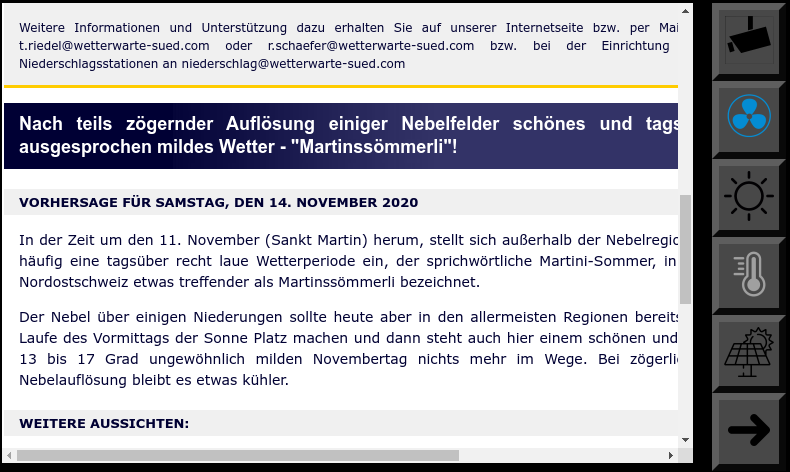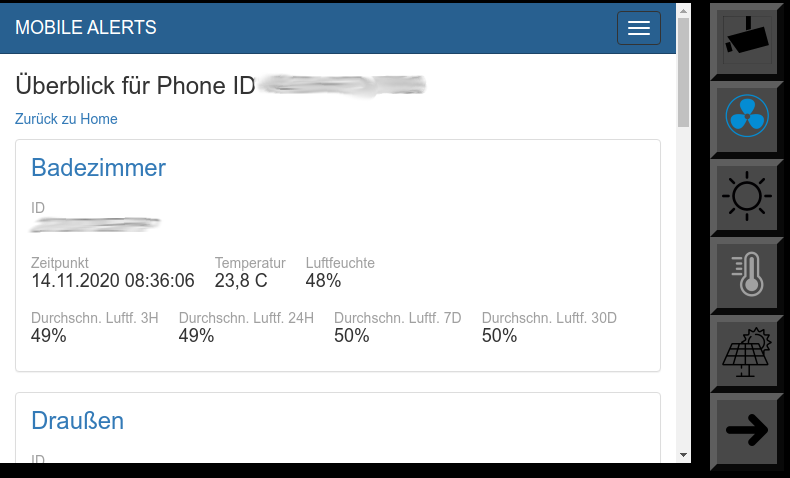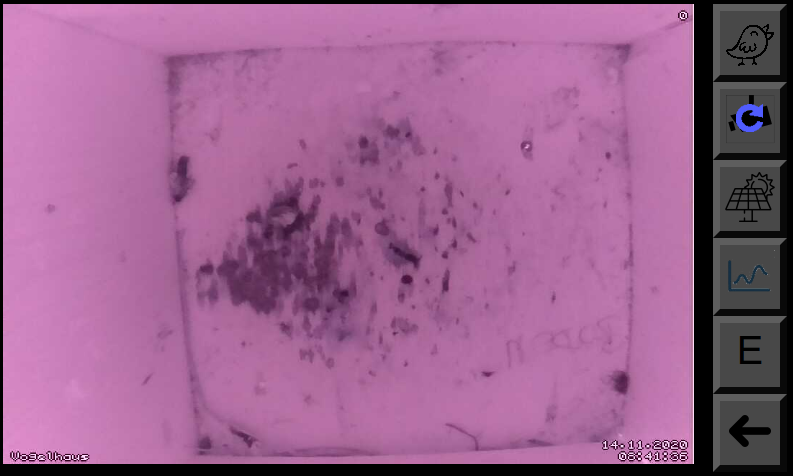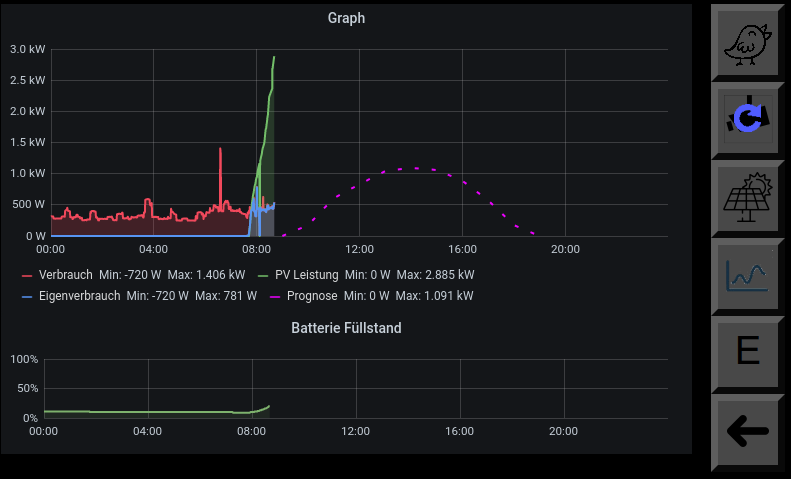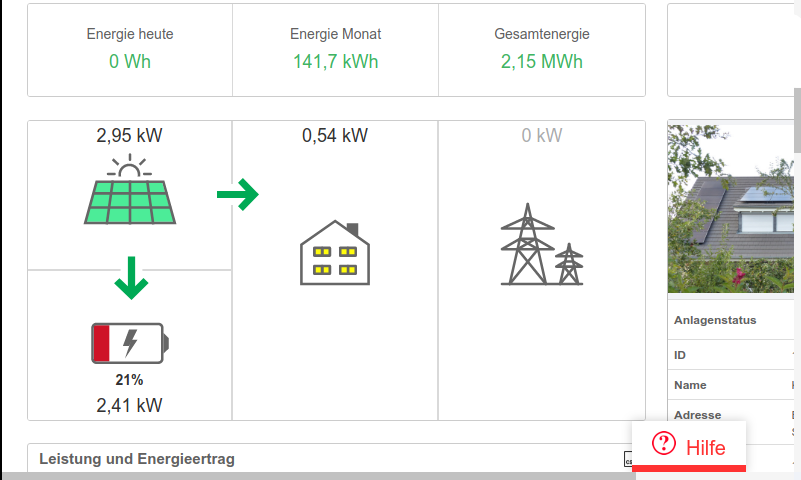Today a little report about how I 3d printed a tripod for my mobile phone:
Mobile phone mount
I chose the following model as my mobile phone mount: https://www.thingiverse.com/thing:366210. The parts were printed quickly and were quite stable:

Since I didn’t have a suitable nut, I printed it out. Of course, I could have used others, but I wanted to make the whole thing compatible with standard tripods.

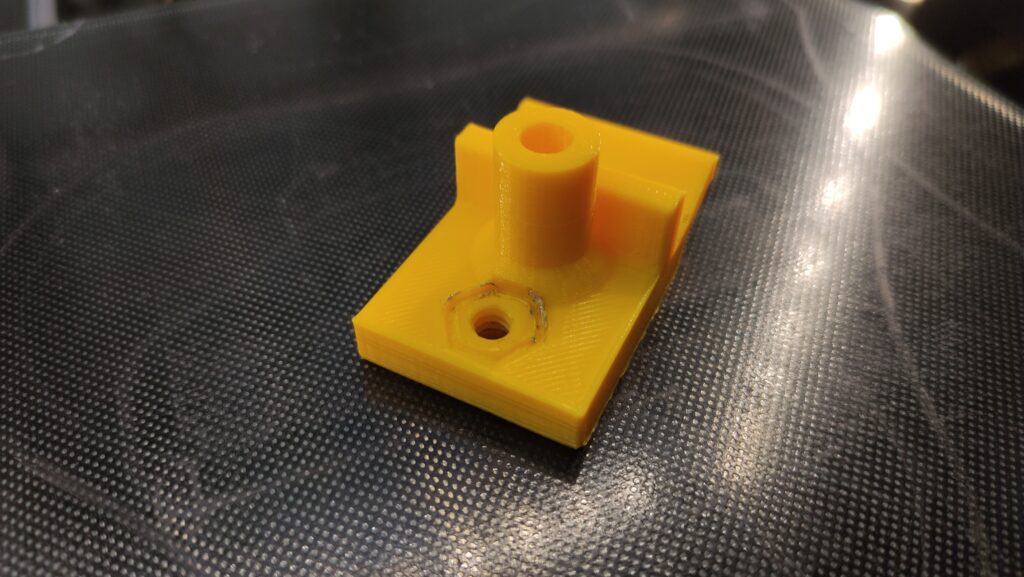
At the end, a nice handle that I melted in the nut:

Now I put a screw or threaded rod through the phone mount and fixed it with hot glue:

Assembled, the whole thing looks like this:

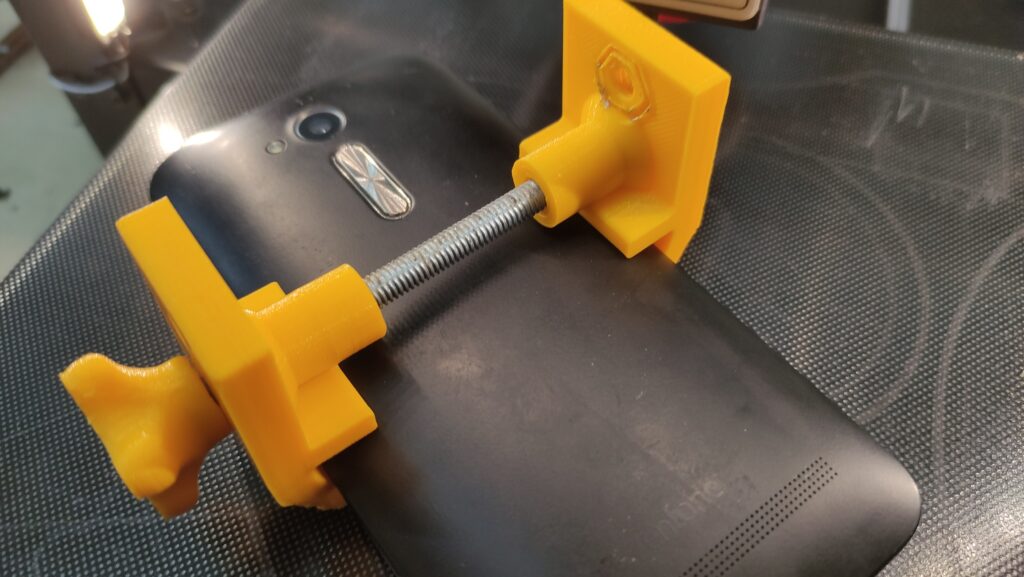
So the mount itself would fit on a tripod. But since it was too big for my intended use, I printed out another mini tripod.

Tripod
Here I have selected this tripod. The main part looks like this and is printed “print in place”:
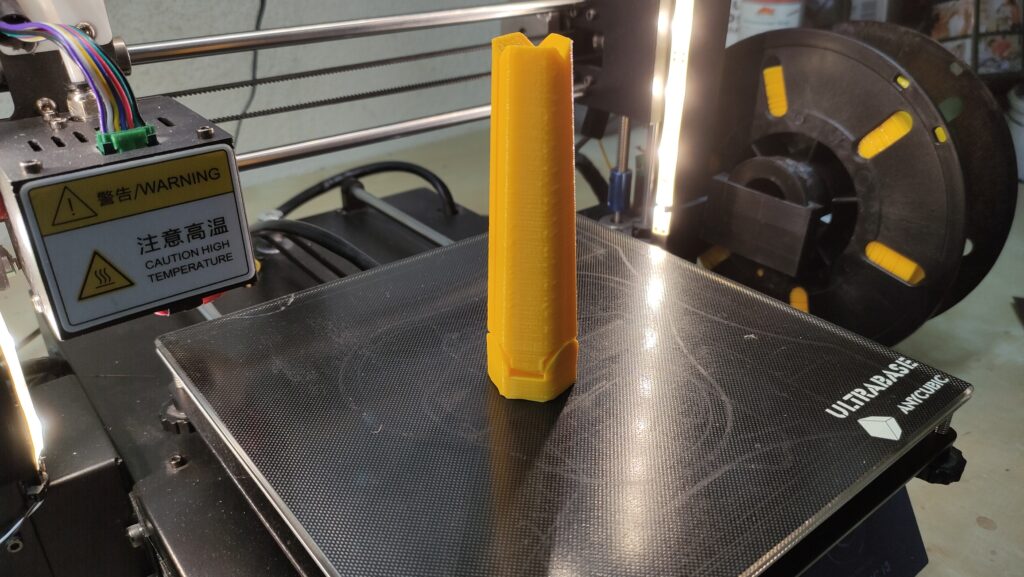
With a little force, you can then unfold it:

Since this design also works with the screws I don’t have, I printed out two more screws of this type and attached them in the stand with hot glue:


You also need such a screw for the part that encloses the ball:


You can then screw the ball itself to the tripod and slide the other part over it:
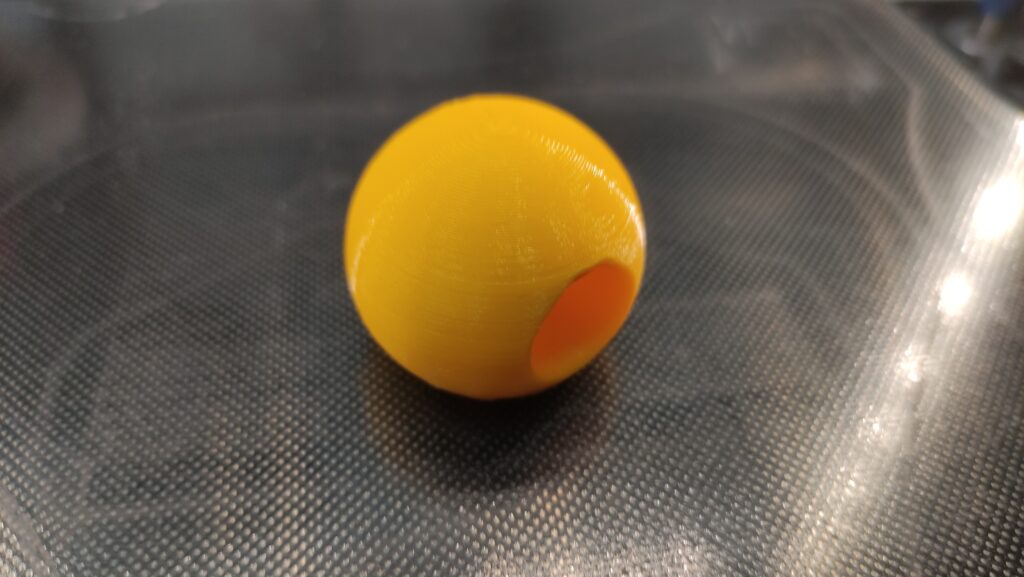

This is then fastened with an M4 screw, which I melted down a bit. Unless – like me – you don’t have an M4 screw. Then you can also drill out the hole to M5.

There is a small handle with a nut so that the tripod can be moved and then fixed again.


You can now attach a camera – or the mobile phone clamp – to the screw.
Done
For me, I try to take time-lapse pictures of my 3D printer with a tripod and an old mobile phone.


All 3D models:
- tripod: https://www.thingiverse.com/thing:1165406
- smartphone holder: https://www.thingiverse.com/thing:366210
- screw: https://www.thingiverse.com/thing:595837
- nut: https://www.thingiverse.com/thing:3137935
- handle: https://www.thingiverse.com/thing:769430